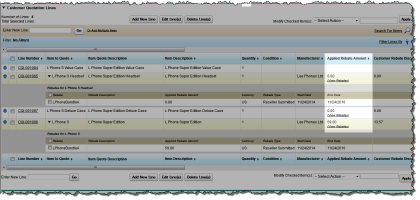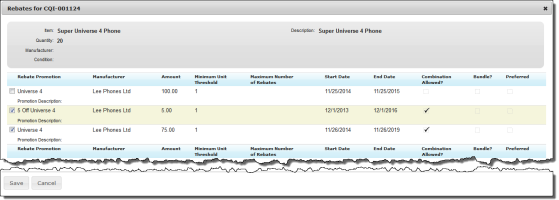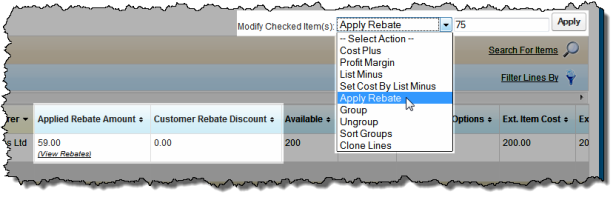When an item on a quote is eligible for one or more rebates, the rebates appear on the customer quotation. You can view the details of each rebate that the quote is eligible for and select the ones you want to apply to the customer quotation.
To view the rebates that a customer quotation line is eligible for, click View Rebates in the Applied Rebate Amount column.
When there is more than one rebate that can be applied to the line, you can select the rebates you want to apply.
To apply rebates to the quotation line:
- Select the checkbox of the rebates you want to apply.
- Clear the checkboxes of the rebates that you want to remove.
- Click Save.
Passing the Rebate to the Customer
Once you have applied rebates to a customer quotation line, you can choose how much of the rebate you want to pass to the customer. You can do so by either setting the amount of the Applied Rebate Amount to pass to the customer in the Customer Rebate Discount field, or you can pass a percentage of the Applied Rebate Amount to the customer.
To pass a percentage of the Applied Rebate Amount to the customer:
- Select the customer quotation lines that you want to change.
- Select Apply Rebate from the Modify Checked Items drop-down list.
- Enter the percentage of the Applied Rebate amount you want to pass to the customer.
- Click Apply.